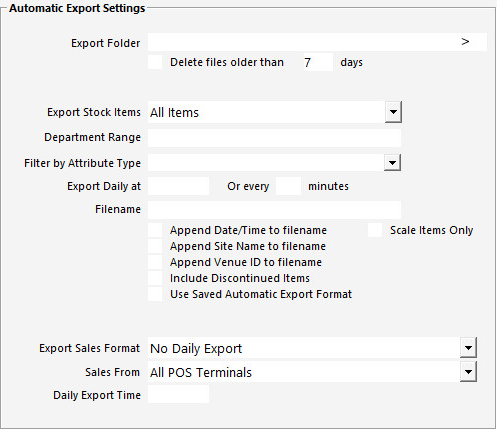
In Idealpos go to Setup > POS Terminals > Modify > Import/Export > Automatic Export Settings
Export Folder
Navigate to the ‘IdealposExport’ folder you created in the previous step.
Daily Export Time
Enter a time in 24hr format that will be used each day to export the daily sales.
Export Sales Format
Select ‘Impact Data’ from the drop down list.
Sales From
Unless you are setting the system up on multiple terminals, it is a good idea to select ‘All POS Terminals’.
Each Customer record in Idealpos can store "Other Codes".
If the Other Codes are required in the Exported Customer Data, a User-Defined setting can be created.
When a Customer record is created or modified, the Customer's "Other Codes" will be included in the Exported Data.
Note!
The below example has had numerous fields stripped out to improve the readability of the Exported Data (with OTHERCODES) shown below.
To configure this function, go to: Back Office > Setup > POS Terminals > Select a POS Terminal that's configured to export data > Modify.
Within the "POS Settings" tab, create the following User-Defined Option:
Description: IMPACTDATAOTHERCODES
Setting: 1
When a Customer record is modified or created, it will be included in the Exported Customer Data, along with any Codes stored in the "Other Codes" field.
The Exported Customer File is typically named "[ShopName]_Customers_YYYYMMDDHHMM.txt".
[ShopName] = This is the name of the Store/Shop as per the Idealpos Licence.
YYYY = Year.
MM = Month.
DD = Date.
HH = Hour.
MM = Minute.
All information in the filename is relative to the current day that the data is being exported.